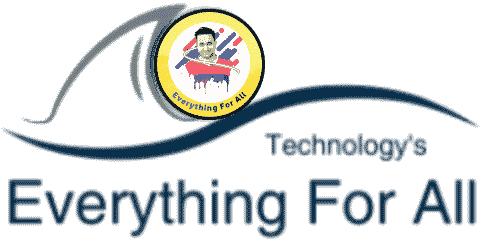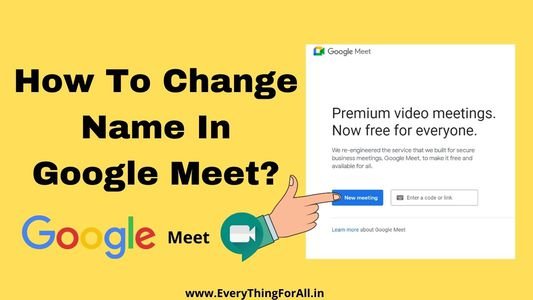How to change name in google meet?|Google Meet is a video conferencing platform. On the Google Meet app, you can meet with more than 200 people simultaneously on video conferencing.
In today’s article, I am not going to tell you the feature of the google meet app but will tell you how to change name in google meet?
Table of Contents
How To Change Name In Google Meet In 2023?
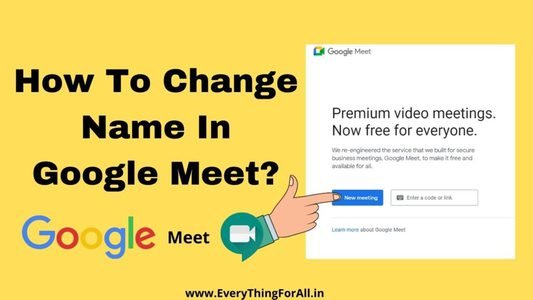
When the online class was going on in the school, at that time all the students were attending their online class only on google meet.
But before that let’s know how to create a meeting on google meet?
How to Use Google Meet?| Create Meeting On Google Meet
Step 1. Open play store and download the google meet app.
Step 2. Allow all permissions and login with any Gmail account.
Step 3. Now you will see two options First one is “New Meeting” and the second is “Join with a code”.
Step 4. To create a video conference click on the new meeting.
Step 5. Copy link and share among clients, students, etc.
How To Change The Name In Google Meet?
With the help of this method, you can change your name only with the help of the Google Meet app. This google meet app should be installed on your smartphone.
Step 1. Open the Google Meet app on your phone. And click on the profile option above.
Step 2. Now click on the google account option.
Step 3. After this click on personal information.
Step 4. Here you will get the option of a name. Click on that option.
Step 5. After this set your new name and click on the save option.
After this, your name will be successfully changed in google meet.
How To Change The Name In Google Meet in PC/Laptop?
If you can follow this method from your mobile also. Just open any web browser on your mobile and do it in desktop mode. After that follow the steps given below.
Step 1. Open any web browser on your device.
Step 2. Click on the profile given above. After that click on manage your google account.
[Note: Choose the same email id with which you are login in to Google Meet.]
Step 3. After this click on personal info.
Step 4. Now click on the name option.
Step 5. Now set a new name and click on the save option. After this, your name will be changed in google meet.
Some Faqs Related To Change Name In Google Meet
Can Google Meet have 500 participants?
Yes, after the latest update of Google meet. We can add upto 500 participants at a simple time. That’s great.
Can you rename yourself in Google Meet?
Yes, you can rename yourself in Google Meet. Firstly go to your google account and choose personal info and choose a name. Now change a new name and click on the save option.
How do I change my Google name without changing my Google name?
It is not possible, If you want to change your name in Google Meet, then you need to change your name from Gmail account.
How do I get a meeting ID on Google meet?
– Open Google meet.
– Click on the new meeting.
– Copy link and share.
Conclusion
In today’s article, I told you how to change name in google meet on mobile/pc? I have told you two methods.
You can change your name in your Google Meet by following any of the methods.
Thank you for reading…
See you in the next article…