How to share location on whatsapp? You must have heard about whatsapp location somewhere. Today we are going to know about a great feature of whatsapp.
In today’s article, I will tell you how to share location on whatsapp?
Let’s start…
Table of Contents
How To Share Location On WhatsApp?
There is a feature to share a location on Whatsapp. Apart from chatting, sending images/videos on Whatsapp, you can use many more features.
If you want to send your live location or current location, then you can send your location to anyone with the help of whatsapp.
By following the methods mentioned below you can share your location in both your Android and iPhone smartphone.
Here is how to share location on whatsapp on Android or iPhone smartphones?
How to share current Location on Whatsapp In Android and iPhone?
Step 1. Go to setting and enable location or GPS.
Step 2. Open any individual whatsapp chat.
Step 3. Click on attach icon.
Step 4. Click on the location option.
Step 5. Now tap on “send your current location”.
After that, your current location will be successfully sent to that individual person.
How to share Live location on Whatsapp On Android And iPhone?
Step 1. Go to setting and enable location or GPS.
Step 2. Open any individual whatsapp chat.
Step 3. Click on attach icon.
Step 4. Click on the location option.
Step 5. Tap on “share live location”.
Step 6. After this, you select the time for how long you want to share your live location with that person. You can also add any comment below.
Step 7. After this click on send icon.
You may like this:-
- How to hide apps in Redmi/Mi/Xiaomi in 2022?
- What is the password for e aadhar?
- How to save Instagram Reels In Gallery Without Any App?
How to stop sharing location on Whatsapp?
You can stop sharing location on whatsapp in two ways. Let us first know about the first methods.
If you want to stop your sharing location in any specific group or chat, then you will follow the first methods.
Stop Sharing Live Location In Individual Chat or group
Step 1. Open chat or group on which you have shared live location on whatsapp.
Step 2. Click on Stop Sharing and again tap on the stop option.
Stop Sharing Live Location From All Chat And Group
Step 1. Open whatsapp > settting> Account> Privacy.
Step 2. Click on the live location option.
Step 3.Tap on “Stop Sharing“> stop.
Conclusion
So Guys in this article I have shared a feature of whatsapp name as “location share“.
I have explained in detail “how to share live and current location on whatsapp?”
And also told that “how to stop sharing live location on whatsapp?”.
I hope this article “share location on whatsapp” will have been helpful for you.
If you have any confusion related to this article “share location on whatsapp” then ask in the comment box.
Thank you for reading…
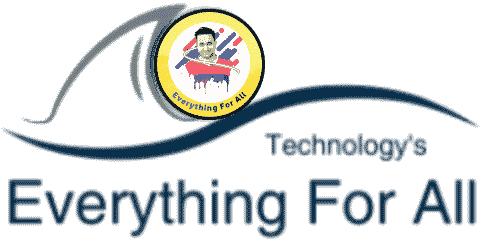

Bhai. Mujhe. Aapse mobile per baat
Karni hai please aapka mobile number send karo. What’s up related hai
Please ignore nahi karna
contact us on Instagram
I am not sure where you’re getting your info, but good topic.
I needs to spend some time learning much more or understanding
more. Thanks for fantastic info I was looking for this
information for my mission.