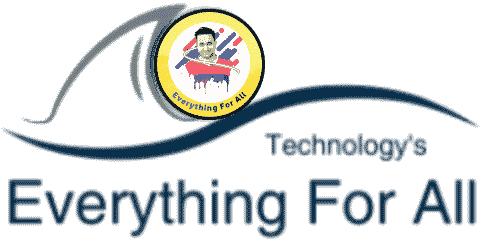The query of many people was that how to download Netflix on Mi TV? Because after the update a lot of people are facing a problem that they are not able to download the Netflix app on their Mi TV.
After reading this article you can use the Netflix app on any of your Mi TV 4/4A/4C/4X/Pro tv.
Let’s start this…
Table of Contents
How to Download Netflix on Mi TV or Smart TV?

In today’s article, I will tell you how to download Netflix on Mi TV in 2023? If your mi tv is not supporting Netflix then how can you use the Netflix app on your tv?
Before this, let me give you a little information about Netflix, what is Netflix?
What is Netflix?
Netflix is a video streaming service. Here you can watch tv shows, movies, etc. can see. This is a very popular video streaming platform.
Netflix started in 1997, 24 years ago today. At this time it is one of the most popular video streaming platforms in the world.
Earlier on Netflix, we had only a subscription base DVD service. But in 2007, Netflix started the online video streaming service.
On Netflix you can watch your favorite movies, tv serial, shows, documentaries, web series, etc. can see.
How to download Netflix on Mi TV 4/4A/4C/4X/Pro?
I will tell you many methods in this article, with the help of which you can easily download Netflix on your Mi TV.
And maybe some of these methods may not work in your Mi TV. Because some methods stop working due to the update in mi tv.
That’s why I have told you some possible methods in this article, with the help of which you can download Netflix on your Mi TV.
If one method does not work in your Mi TV, then try the next methods.
Before trying any of the methods, you should keep the software of your smart tv or non-smart tv up to date.
Read More : What is difference between Android TV vs Smart TV?
Download Netflix On Mi TV From Google Playstore? (Method 1)
This method does not work in some Mi TVs. Well, this is the easiest way to download Netflix on Mi TV.
If this method is working on your smart TV then it is very good. Otherwise, you can follow the next methods.
Step 1. Turn on your Mi TV and connect the TV to the Internet with the help of Wi-Fi.
Step 2. After this, you go to the menu of the TV and open the Google play store app.
Step 3. Now you search by typing Netflix in the search bar of google play store.
Step 4. Now you will start showing the Netflix app. You install and open Netflix.
After this, you can enjoy Netflix on your Mi TV.
While installing Netflix on google play store on some tv, this message “The App isn’t compatible with your device” is happening then you follow the next method.
Install Netflix on Mi TV using USB Drive? (Method 2)
With the help of this method, you can download the Netflix app on any of your Mi TVs or smart TV.
For this, you will need a USB flash drive. It doesn’t matter if you don’t have a USB flash drive. The app can also use a file-sharing app.
Step 1. First of all, download the apk file of Netflix on your mobile, tab, laptop device with the help of a web browser.
Step 2. After this, you can transfer the Netflix apk file to your Mi smart TV with the help of a USB flash drive.
If you do not have a USB flash drive, then you can send a Netflix apk file to your Mi TV with the help of a data cable or any file sharing app.
Step 3. After this, go to Settings> Security and Limitations> of your Mi TV and turn on “Unknown sources“.
Step 4. Now open and install the Netflix apk file.
(Note: If your mi tv has an older version of Netflix app, then delete the use first.)
Step 5. After the app is successfully installed, you can use Netflix on your Mi TV.
Read More : How to connect alexa to Mi tv?
How to use Netflix on Mi TV Without a download App? (Method 3)
You can use Netflix on your smart tv without even downloading Netflix app.
Yes, you heard right, you can watch movies, tv shows, web series, etc. on Netflix on your smart tv without even downloading the Netflix app. can see.
You can also use Netflix without downloading with the help of a phone screencast on Mi TV.
In Screen Cast, the screen of your phone/laptop is shown on your smart TV. Let’s know how to cast a mobile screen on Mi TV?
Before following these methods, you have to pay attention to some things.
- Both your phone and TV should be connected to the same wifi internet connection.
- Battery saving mode should be turned off on your phone.
Step 1. Download the Google Home app on your mobile. After that log in with any of your IDs.
Step 2. Now you click on the account section of the app.
Step 3. After this, you click on the mirror device option.
Step 4. Now you click on the cast screen/audio option. And now you select your Mi TV. After this, your screencast will start.
Step 5. Now open the Netflix app on your mobile. And enjoy Netflix on Mi TV.
Netflix apk for mi tv 4a
If you are looking for Netflix apk for mi tv 4a then here below we are going to tell you about that APK.
Netflix (Android TV) is the Netflix version for TVs with the Android operating system. This means that this version will not work properly on mobile devices or tablets. Meaning you’ll need another version – also available on Uptodown – if you need that.
To use this app, like any other Netflix app, you’ll need a real Netflix user account. Once you log into your account, you can start watching all your TV shows, movies and documentaries.
You can choose which language you want to watch and adjust subtitles or audio in any language available on Netflix.
Netflix (Android TV) is an essential app for any user with Android TV if you want to get the most out of your Netflix subscription.
Thanks to this app, you’ll enjoy hours of the best series including the latest new TV shows and exclusive movies that are available on Netflix.
requirements Requires
Android 5.1 or higher
Conclusion
So guy’s in this article I have shared information about how to download Netflix on MI tv? I share several methods to use Netflix on your smart tv.
I hope this article has solve your problem. If you have any issue related to install Netflix on mi tv. Then frequently ask us in comment box.
Thank you…