Hey, what’s up guy’s do you want to know how to change google assistant language? Or how to change language of google assistant? Then read this article completely.
Because in this article I will give full information about how can you change google assistant language?
There are a couple of ways, with the help of that way you can able to change google assistant language.
Firstly let’s know some brief information about google assistant.
Google Assistant is a voice assistant. It follows our voice and text commands. It gives to answer to the asked question by voice.
Google assistant works like an Alexa. Both devices are working on the same principles. And both devices are voice assistants.
Read More :- How to connect alexa to smart tv?
Google assistants support dozens of languages. Before changing the language on google assistants devices check that languages support on google assistants or not.
You can use up to 3 languages on a google assistant device. One language is set on your android device and can add 2 more languages.
In this article, I will tell you two methods. With the help of these methods, you can change language of google assistant.
So let’s start this article…
Table of Contents
How to change google assistant language? (Method 1)
![How to change google assistant language in 2023? [2- Methods] 2 change language on google assistants](https://everythingforall.in/wp-content/uploads/2021/10/change-language-on-google-assistants-1024x576.jpg)
In the first method, i will give information about the google home app. Because it is simple ways to change google assistant language.
Before following this app you need to install the google home app on your smartphone ( Android or iOS).
Step 1. Download the Google Home app on your mobile and open it.
Open google play store on an android device and download the Google Home app. After installing open the Google Home app and open it. Now log in with your Gmail account.
Step 2. Click on the Account profile
![How to change google assistant language in 2023? [2- Methods] 3 How to change google assistant language 1](https://everythingforall.in/wp-content/uploads/2021/10/WhatsApp-Image-2021-10-17-at-10.59.36-AM-1.webp)
Now you will see your account profile on the top of the left side, click on it.
Step 3. Choose assistant setting
![How to change google assistant language in 2023? [2- Methods] 4 How to change google assistant language 2](https://everythingforall.in/wp-content/uploads/2021/10/How-to-change-google-assistant-language-2.webp)
After that, you will see one assistant setting. Tap on the assistant setting.
Step 4. Tap on the Language option
![How to change google assistant language in 2023? [2- Methods] 5 How to change google assistant language 3](https://everythingforall.in/wp-content/uploads/2021/10/How-to-change-google-assistant-language4.webp)
Now you will see many options on your smartphone screen. You have to scroll down and choose the language setting.
Step 5. Click on the selected language and choose a new language.
![How to change google assistant language in 2023? [2- Methods] 6 How to change google assistant language 4](https://everythingforall.in/wp-content/uploads/2021/10/How-to-change-google-assistant-language5.webp)
How to add a second language on Google assistant?
I have already been told that you can use up to 3 languages on your google assistant. The first one is your smartphone language and you can add another two languages on your google assistant device.
Now let’s know how to add a second language on google assistant.
Step 1. Open the Google Home app and log in with your Gmail account.
Step 2. Click on your profile icon that shows on the left side.
Step 3. After that select the assistant setting.
Step 4. Now you have to choose a language option.
Step 5. Click on the plus icon and select another language.
![How to change google assistant language in 2023? [2- Methods] 7 How to change google assistant language 6](https://everythingforall.in/wp-content/uploads/2021/10/How-to-change-google-assistant-language6.webp)
How to change language of Google Assistant? [Method 2]
To follow these steps you don’t need to download any app. You can change language of google assistant without using any app.
But your smartphone must have enabled google assistant features.
Step 1. Say “hey google or ok google” or long-press and hold the home button of your smartphone.
![How to change google assistant language in 2023? [2- Methods] 8 How to change google assistant language 7](https://everythingforall.in/wp-content/uploads/2021/10/How-to-change-google-assistant-language7.webp)
Step 2. Click on explore button as shown in these images.
![How to change google assistant language in 2023? [2- Methods] 9 How to change google assistant language 8](https://everythingforall.in/wp-content/uploads/2021/10/How-to-change-google-assistant-language8.webp)
Step 3. Click on the profile icon and click on the language option.
Step 4. After that click on language and choose another language. OR you can add another language by click on the “Add a language” option.
Some FAQs Related To Google Assistant
What is Google’s Wake word?
Say “ok google or hey google”. And you can activate google assistant by a long press and hold the home button.
Does my phone have Google Assistant?
If you have a smartphone with Android 6 and above, then you can use Google Assistant.
Is Google Assistant always listening?
No, Google Assistant only listens when it’s activated.
Can Google Talk to me like Siri?
No, because the programs of both the devices are different.
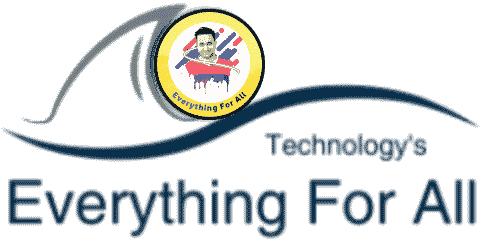
![How to change google assistant language in 2023? [2- Methods] 1 change google assistant language](https://everythingforall.in/wp-content/uploads/2021/10/change-language-on-google-assistants.jpg)