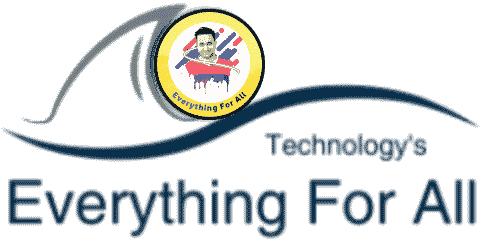Hey guys here we tell you about the best and easy way how to remove lock screen wallpaper in mi? yes here you can know about the easy method and tips how to remove lock screen wallpaper in mi? to Remove lock screen wallpaper in mi phone.
Today in this article we are going to tell you about everything about to change and remove glance and gallary photo from mi, so then read this article be carefully to know how to remove lock screen from mi.
Table of Contents
How To Remove Lock Screen Wallpapers In Mi?

Some people really want to remove lock screen wallpaper in mi and change there lock screen wallpapers but they can’t remove it just because they don’t know about the prosess of removing and change it.
If you are come to know about it then this article is for you so then read it be carefully.
Before going to tell you about removing lock screen wallpaper firstly i would like to tell you about two types of lock screen wallpaper.
The first one is glance lock screen wallpaper and the second is gallery photos and the prosessor is same to removing lock screen and glance wallpaper.
How To Remove Lock Screen From Mi
Now we are going to tell you about (How to remove lock screen wallpaper in mi) that is really easy and informative you can remove and change it in just five minutes.
If you really want to know how to remove lock screen from mi then follow theses instructions with the help of screenshot step by step.
So let’s get started,
How To Remove Lock Screen Wallpaper In Mi (redmi note 7 pro)
Now we are help to now about how to remove lock screen in mi (redmi note 7 pro) it is easy and helpful for you if you really want to remove it there are so many methods available on internet but is the safe and very easy way to remove lock screen.
- Step 1 First of all you have to go into your phone setting and scroll down.
- Step 2 now you can see many options but you have to click on lock screen password.
- Step 3 scroll down and click on password casual option you have to click on it.
- Step 4 now a then Scroll down then you can see a wallpaper casual you have to tap on it.
- Step 5 Now you can see a button and then you just have to turn off the button now wallpepar casual is removed.
and if you also want to remove both wallpaper casual and gallary photos lock screen wallpaper then.
- First you have to go into your phone settings and then scroll down a little bit.
- Now you see other options but you click on the gallary photos option
- Here you can see your lock screen wallpapers and also see a red Minus option tap on it for remove all pictures.
- Then restart your phone.
When you restart your phone you can see the wallpaper is removed.
How To Change Lock Screen Wallpaper
If you want that whenever you open your phone you can se a new wallpaper then this information Is for you.
some people change lock screen wallpaper in mi but they don’t know about how to change lock screen wallpaper, So we are going to tell you about it below.
it is very easy, if you want to enable automatically change your lock screen wallpaper then follow these steps and you can change your lock screen wallpaper easily.
There are easy way to enable automatically change your lock screen wallpaper.
- Firstly you go into your redmi phone> settings then scroll down.
- Here you can see a> lock screen option just click on it.
- Now you can see> glance for mi option click on it now the new page is open.
- Here are the option, >turn on wallpaper casual just turn on it
- Now you can se a> update wallpaper using mobile data enable it then lock your phone screen
Now you can see your lock screen wallpaper are automatically change in every time you unlock your phone.
Also read this: Top 5 best gaming headphone
Also read this: Top 3 best apn setting for airtel
Also read this: Top 3 best screen recorder
How To Hide Lock Screen Notification Content In Redmi
We are going to know about how to hide lock screen notification in redmi Sometimes it is very convenient for us to keep our personal messages and notifications from being watched by others.
Usually when you get a whatsapp or Facebook messenger notification, the Android lock screen will display a preview of the message in it.
This is usually useful as you don’t have to always open the app to see if it is important or not.
But what if the message has a sensitive content? Hiding sensitive content from lock screen notification is not provided as an option by default.
Here we tell you about it step by steps to hide notification content.
So lets get started,
- Firstly unlock your phone and go into aap settings swipe and scroll down
- Click on > aaps then click on > aap lock
- Here you can see a option > protect your policy with aap lock >turn on it.
- Draw a new pettern and draw it again tap on > next.
- Click on > not now.
- Now you can see all aap from your phone turn on > enable privacy from your selected aap.
- Tap on three dots tap on > hide notification content > turn on.
That’s it now your lock screen notification content is hidden.
Conclusion
in this article we tell you about to How to remove lock screen wallpaper in mi, how to change lock screen wallpaper and how to hide lock screen notification.
hope it will be beneficial for you If it useful for you then share it with others also.
thank you so much for reading this article I hope you like it.